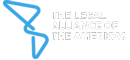Tech Knowledge - Miller Canfield Technology Tools and Tips
___________________________________________________________________
Remote Access for Miller Canfield Personnel
We utilize VMware Horizon View client software to connect to the Firm and run a Windows 10 virtual computing session. This will run on a Windows PC, a Mac, an iPad, an Android tablet, an iPhone, or an Android phone. We require two-factor authentication for additional security.
Prerequisites for a Virtual Computing Session
- Your computer or device must meet a minimum operating system (OS) level.
- Windows PC - Windows 7 SP1 (v6.1 build 7601) or greater
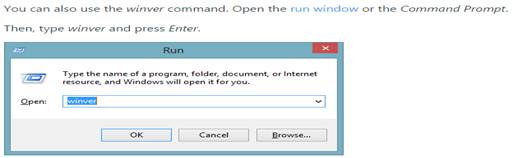
- Mac - OS X v10.14 (Mojave) or greater

- iPad, iPhone, Android device - the respective Appstore will indicate the minimum OS level required when you install the app.
- You must install the VMware Horizon View client software on the computer or device you will connect with.
- You must also be set up with Miller Canfield's MultiFactor Authenticator app.
Q. Where do I get the VMware Horizon View Client software?
- From Windows PC or Mac OS X (10.14+): https://view.mcps.com and click "Install VMware Horizon Client". You will be redirected to VMware's download page where you can select "VMware Horizon Client for Windows" or "VMware Horizon Client for macOS". Simply click "GO TO DOWNLOADS" for the appropriate operating system.
- Apple iPad or iPhone: the Apple AppStore
- Google Android tablet or phone: Google PlayStore
Directions for Use
Once you have met the prerequisites, start the VMware Horizon View Client software on your computer or device and use view.mcps.com as the server name. Follow the prompts and take the defaults to get connected.
___________________________________________________________________
Support
Miller Canfield Helpdesk Phone Number (24/7) - 313.496.7681