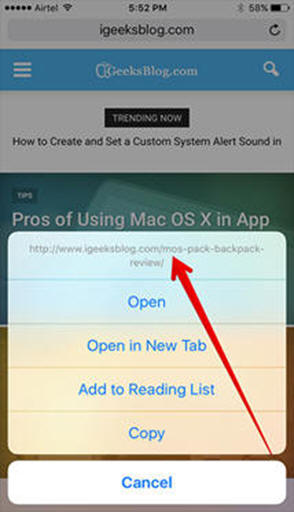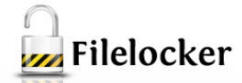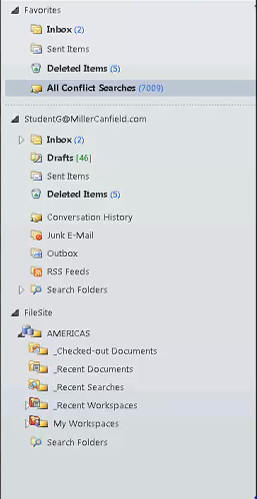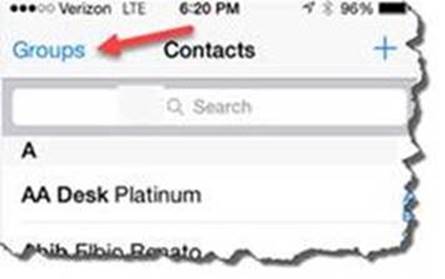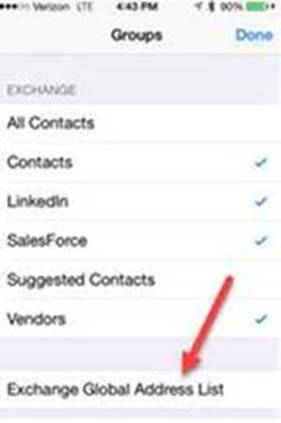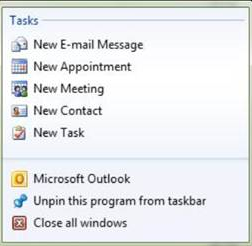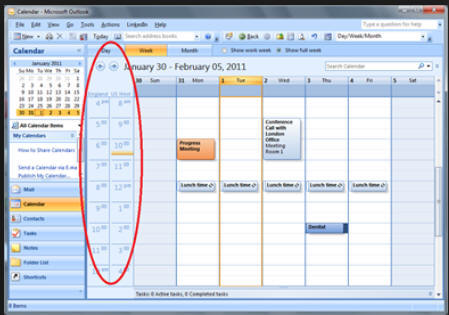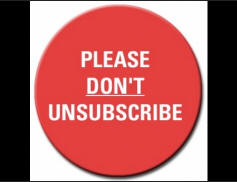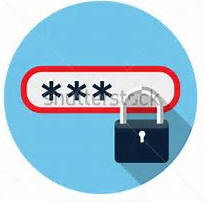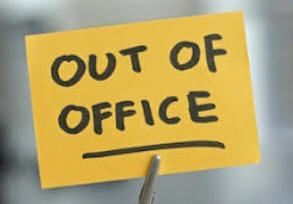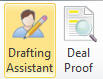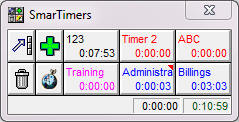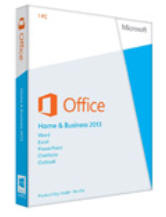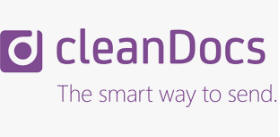|
Tech Knowledge
|
|||||
|
Miller Canfield Technology Tools and Tips [To search this page, press Ctrl key + F] |
|||||
|
|
Skype for Business Start an impromptu meeting to collaborate and instantly share a document on your screen. Watch this video to see those steps performed and read this PDF.
|
||||
|
Skype for Business - Conference Calling Use Skype conference calling from anywhere. You will have a call in phone number , a conference ID and a personal PIN number. Best of all, there is no per minute charge. Learn how.
|
|||||
 |
Chrome River SNAP There is an app for your phone that improves the Chrome River Receipt process. Chrome River SNAP allows you to capture and upload receipt images as expenses occur, share existing receipt images from your smart phone's photo gallery app or from third-party photo apps, and separate business receipts from personal images. Learn more
|
||||
|
|
Stop-Look-Think!
Don't get hooked by
a phish scam when reading emails on your Best practice is to wait until you are at a laptop or desktop so that you can hover over the link to see if it is legitimate. If you must open the email on your phone or tablet - know how to check whether the link bears a right or wrong URL address.
The trick is to “press and hold” the link for at least 5 seconds. Just know that this is not fool proof -- sometimes it just does not work.
1. Test it by opening an email on your phone or tablet that has a link with a good URL.
2. Press and hold that link for at least 5 seconds. A menu will swipe up from the bottom of the screen. Depending on the device and the type of hyperlink, options will appear. Above these options, you will see the URL of the link. From there, you can check whether the link bears a right or wrong URL.
If the URL is too long, to see it vertically on the phone's screen, rotate your phone to a horizontal position, this will enable you to check entire URL. Note: Press and Hold is enabled by default. If not, go to your Settings > Notifications > Messages - at bottom turn on Show Previews and then select, Show as Banners, Temporary.
|
||||
|
|
Prepare a Flash Drive for Secure Data Flash drives are a convenient tool for transferring data. However, with convenience comes a security risk. Learn how to Format and Encrypt your Flash Drive with Bitlocker to ensure that your data is secure. Learn how.
|
||||
|
|
Make it Your Phone You may make any Miller Canfield phone temporarily apply your phone number and settings so all calls received will be yours, as if it's your phone. Learn how. |
||||
|
Skype for Business - Conference Calling Use Skype conference calling from anywhere. You will have a call in phone number , a conference ID and a personal PIN number. Best of all, there is no per minute charge. Learn how.
|
|||||
|
|
FileSite Favorites
Use FileSite Favorites folder to create shortcuts to documents, folders and workspaces. Watch this video or read this PDF.
|
||||
|
|
Outlook Rules for New Voicemails
Since there is no longer a “red light” on your phone, you may want to set up a rule in Outlook so that when you receive a voicemail they will stand out from the other messages in your inbox. Read this PDF.
|
||||
 |
CD Time Warning: If you just start typing in the Client or Matter field to search, it may get stuck due to the substantial amount of client matter numbers it is searching. Best Practice: Click on the button with the three dots to the right of the Client field; (a) The View will default to searching All, if you click on the drop down arrow you can choose to view your Favorites (Client numbers that you have used in the last 30 days); (b) Type the name of the Client in the Find box, the search will run as you type; and (c) Select the Client and click OK. You can repeat the same process if you need to look up the Matter Number.
|
||||
|
|
Voicemail
The firm has changed over to a new voicemail system. Click here to learn how to set up your Personal Announcement. Then if you would like to change your Announcement every day, click here to learn how to change it.
|
||||
|
|
Outlook Several emails come in during one day and you manage them from both your computer and your smart phone. At times, it can be difficult to keep track of the emails that are important and need further attention. Click on this link to for some ideas that you can use to change how you work with your emails in Outlook on your computer and on your smart phone. |
||||
|
|
ClickShare
wireless presentation system At the click of a button, the document on your laptop is displayed on the large screen. Learn how.
|
||||
|
|
iPhone
Have you found yourself frustrated trying to use your fingers (instead of a stylus) to click in the little keyboard to edit incorrect words? Annoyed by having to backspace to fix the capitalization and/or mistyped words? The next time you need to edit a message (before sending):
|
||||
|
FileLocker
|
||||
|
|
Seize
your time, anytime, using the
The Carpe Diem
Mobile “app” enables you to create, edit and
close time entries from your mobile device. It
works in concert with our Carpe Diem desktop that
is accessed on our Firm
desktop or laptop computers. You will be accessing the
same entries that you see when using Carpe Diem
desktop. |
||||
|
|
Remove the barriers to client collaboration! HighQ is our extranet to securely share information and collaborate with clients. This cloud-based collaboration platform allows secure work spaces to be set up quickly and provides authorized users outside of our network with secure access to shared files, work product and project information.Why use an Extranet? Among it many features, use it for its secured document repository that your clients will access at anytime from anywhere in the world.How can you benefit? It will build your practice and cement client relationships.To see a demo or to create an extranet site contact Help Desk x2400 or #Help Desk
|
||||
|
|
Outlook - Get rid of outdated Auto-Complete addresses Outlook builds the Auto-Complete list by saving the names and addresses of recipients in email messages you've previously sent. As the list grows, so does the number of suggestions that are offered. Many may be outdated. Trim the list by removing recipients. Learn how |
||||
|
|
Create a Shortcut to "All Conflict Searches"
|
||||
|
|
The power of a single email! Security awareness is about empowering you. It is about developing discernment and healthy skepticism. About pausing before clicking or replying. Be a human firewall. Be cautious of suspicious emails and links. Know how to look for red flags. Keep this reference sheet nearby. If you receive a suspicious email, please delete it. Do not forward it or reply. |
||||
|
|
Easily Search
for
Miller Canfield It is not necessary to add all of the Miller Canfield Personnel contacts to your InterAction My Contacts list to access them from your Smart Phone. When you search on your Smart Phone you can find any Miller Canfield Personnel from the Global Address List.
|
||||
|
|
Are you distracted by your Inbox? Here’s how to create a meeting request without getting sucked in to the inbox void. You're working in Word and then you remember you need to send a meeting invite. If you switch over to Outlook, you'll get caught up in reading your e-mail and lose your train of thought in your Word document. SO - if Outlook is already running, just right-click the Outlook icon on the Taskbar and then choose which item you want to create. You can go right to the New Meeting window and send it off and return to your Word document in no time without any further distractions.
|
||||
|
Email Threats Watch a short (4 min) video to learn how to recognize threatening emails before they become a bigger problem for you and the firm. Click Here to launch the video. |
|||||
|
|
MillerWorks - File Closing Use MillerWorks to easily close matters with the appropriate retention schedule. Learn more.
|
||||
|
|
Using Word's Traffic Light Word documents could become corrupt. Use the Traffic Light tool to discover how stable your document is and to quickly identify document issues in one click. If the corruption is found early, it can be cleaned out of the document by simply using the Quick Clean tool. Learn how.
|
||||
|
|
Outlook Calendar - Displaying two time zones When you work with multiple locations across different time zones, it's helpful to display those time zones concurrently in your calendar. Outlook lets you show a side-by-side hourly scale beside the calendar for easy reference. Learn how. |
||||
|
|
Please Don't Unsubscribe!
Why shouldn't you "unsubscribe" from spam? As soon as you hit unsubscribe, you're essentially saying x, y, z email address is active. There's actually somebody there. Use Outlook's Junk E-mail to block the sender. Right-click the message, hover over "Junk" then left-click “Block Sender.” A message will appear notifying you that the e-mail was moved to Junk and that all subsequent e-mails from that sender will be delivered directly to your Junk e-mail folder. |
||||
|
|
Cisco Phone - Call Forwarding Don't miss important calls when out of the office. Learn how to forward your calls before you leave your office or when remotely logged in. |
||||
|
|
Password Protecting PII at our
If you are printing a document that contains Personal Identifiable Information (PII), you can use this function to ensure that printing begins only after you have entered your user ID and password on the printer’s control panel. This function improves the security of your document because you must be physically present at the printer in order for the document to be printed. Learn how |
||||
|
|
Catch them red handed! The changes I mean. Did you know that PowerPoint presentations can be redlined using the same Workshare Compare that you already know how to use? The steps to comparing PowerPoint are the same as comparing Word documents. Read this Quick Reference PDF |
||||
|
|
Lightning Fast Searching Need to find someone's message really fast? Try these quick shortcuts. |
||||
|
|
Inbound Faxes
|
||||
|
|
ChromeRiver Expense System Chrome River Expense System is a fast, fluid, mobile web solution that offers our firm the latest in travel and expense management. This web program works across all devices – smartphones, tablets, laptops, desktops – which makes the expense/reimbursement process fast and easy for you.
When you are logged in to our system, click here to learn how. |
||||
|
|
ChromeRiver Approval Process If you are a ChromeRiver Approver, click here when you are logged in to learn how easy it is to approve expenses. |
||||
|
|
Mobile Phones - Setting an Out of Office Reply
Learn how to set your Out of Office Reply from your android or iPhone.
|
||||
|
|
Email Security Best Practices Email security is so very important. There are so many details to remember! Keep this Email Best Practices quick reference sheet nearby so you remember what to look for. Please do not forward suspicious email to the Help Desk. |
||||
|
|
Are you filing your client's emails?
Before sending an email to your client, follow these steps to file that message to FileSite. Learn how. |
||||
|
|
Miller Canfield Remote Access
Remote Access
from your Miller Canfield Laptop Remote access from your home PC, Mac or tablet VMware’s Horizon View (View) is now the firm standard to connect to Miller Canfield’s computer system from your home PC, Mac or tablet. With View you will be able to access a remote virtual desktop from anywhere in the world. Learn how, read this PDF. |
||||
|
|
Using our Visitor Offices If you normally use a desktop computer, a computer is available to connect remotely to our network using VMware View. If you have a laptop, take it with you, rather than using the computer in the visitor's office. Your laptop will log in directly to the network rather than using VMware View on the PC. For non-Miller Canfield visitors, just turn on the computer and on the desktop is the internet explorer icon. The visitor's office has an instruction sheet by the computer or read this PDF. |
||||
|
|
Deal Proof.. more than just proofreading… Deal Proof will automatically find errors and inconsistencies in your Word document. Learn how. |
||||
|
|
Carpe Diem SmarTimer Alert! Please be sure to not open Carpe Diem on two computers at once, as you may lose your SmarTimer entries. If you leave your computer on at work with SmarTimers open and then later remote log-in, work on your SmarTimers then close your remote session. When returning to work, your SmarTimers do not reflect the recent changes since it was left open and when you close Carpe Diem, it overwrites the changes you made during the remote log-in. (This does not pertain to Mobile time entry.) |
||||
|
|
Top Outlook Tips for Lawyers
|
||||
|
Microsoft Office 2016 for Home Use
|
|||||
|
|
Quickly Copy an E-mail onto Your Calendar
|
||||
|
|
Cut the Cord While in any Miller Canfield office in North America or Asia, the “Paddock” WiFi network allows our Firm laptop users to "undock" their laptops at any time and continue working from another location, wirelessly. Take your laptop with you to the conference room or another colleague's office. You can also log in to your Firm laptop and all your network resources without your laptop being "docked" at your desk. No VPN connection is needed.
|
||||
|
MillerSearch This next generation MillerSearch has a powerful search engine that allows you to quickly find documents, matters and people. Learn more or read this PDF. |
|||||
|
|
cleanDocs Metadata Remover cleanDocs’ main function is to help you prevent accidental data and metadata leaks when sending documents outside of our Firm. If the email contains a cleanable attachment, the cleanDocs window opens directly listing the attached documents.
Click here to view a 3 minute video
|
||||